Don’t Wait, Update!
Updating your computer software is the easiest way to block online attacks.
Everyone has received notices on their computers saying “Software Update Available: Update Now or Remind Me Later”. Choosing “Update Now” is simple and powerful way to stay safer online.
All software programs – including your computer’s operating system like Windows or Mac – have security vulnerabilities in them that are discovered over time. Attackers can take advantage of these weaknesses to get easy access to your computer. As software companies discover these security holes, they send out software updates to patch them up and keep attackers out.
You can stay safer online just by installing these updates as soon as they are available.
 Windows prompts users to update every week on its own. But in case this doesn’t happen, you can manually look for updates. To do so, go to Settings > Update and Security and click on “Windows Update”. If you see ‘Updates are available’ then you can click on ‘Restart now’ if you want to update right away, or you can ‘Schedule a restart time’.
Windows prompts users to update every week on its own. But in case this doesn’t happen, you can manually look for updates. To do so, go to Settings > Update and Security and click on “Windows Update”. If you see ‘Updates are available’ then you can click on ‘Restart now’ if you want to update right away, or you can ‘Schedule a restart time’.
Make sure you don’t interrupt the installation by forcing a system shut down.
Updating Windows OS is easy and does not take much time.
For Mac computers, users can go to the Apple Menu and select ‘About this Mac’ to check the version of the Operating System (OS) one has. The latest version is OS X EI Capitan 10.11.3.
If the version you have is not the latest version available, then click on ‘Software Update…’ button.
IMPORTANT: Very old versions may not eligible for an update. Any Mac device that meets the system requirement and is running OS Snow Leopard, or later, should be able to upgrade to the latest version.
Once you click on ‘Software Update…’ button, you will land on the Apple ‘App Store’ page. Click on ‘Upgrade Now’ to start installing.

You can always go to ‘App Store’ from the dock, or by clicking on the ![]() Apple symbol on the top left corner of your screen, and check if there are any software updates for the programs you are using on your computer.
Apple symbol on the top left corner of your screen, and check if there are any software updates for the programs you are using on your computer.
Some programs update automatically when your computer is connected to the internet. Some need to be updated manually.
***One good example of a program that automatically updates is Google Chrome. It is always kept up to date and secure without any action needed by you. This is why we recommend it as the best browser!***
In order to check if you have the most up-to-date version of a program, you can usually find out easily through the following steps:
- Open the program you want to check (ie. Microsoft Office, Skype, Adobe Reader,etc.) and, once it is open, click on the name of the program (it will appear in the top left corner of the screen to the right of the Apple as seen in the image here). In the drop down menu you will see either: ‘Preferences’ and maybe even ‘Software update’.

- Click on ‘Software Update’ to immediately check for an update.
- Click on ‘Preferences’ and look for the ‘Software update’ options. You may be able to select a box that says something like “Always keep up to date”.
- Browsers like Firefox and Google Chrome are set by default to automatically update when connected to internet. Safari updates can be found in the Apple App Store. If you are using another browser, you can find out through the “Preferences” option as explained above in Step 1.